Alpine Linux OS 🗻
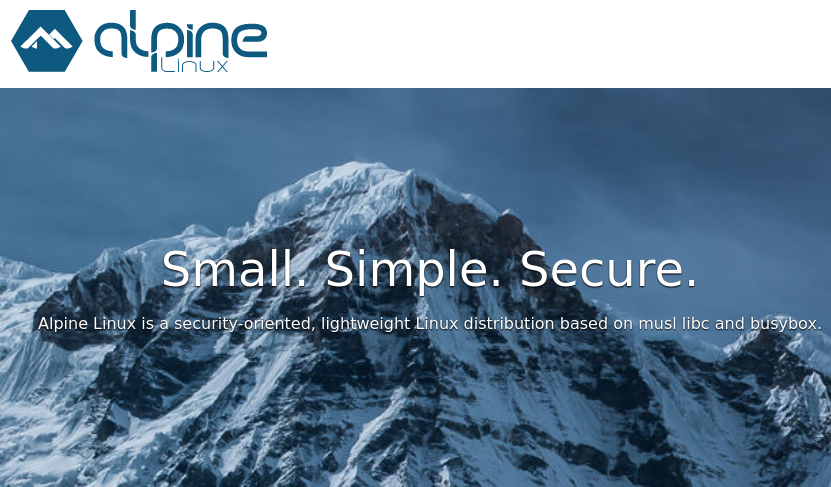
Why use AlpineOS on the Raspberry Pi? Here are some reasons:
- Very low memory consumption (~50MB utilized during idle vs ~350MB for Ubuntu 20.04).
- Lower CPU overhead (27 tasks/ 31 threads active for Alpine vs 57 tasks / 111 threads for Ubuntu when cardano-node is running).
- Cooler Pi 😎 (Literally, CPU runs cooler because of the lower CPU overhead).
- And finally, why not? If you're gonna use static binaries, might as well take advantage of AlpineOS 😜
If you have previously used this guide and intend to update the scripts. Follow these steps. Then follow the rest of the steps outlined in this guide accordingly 🙂.
1) Update the git local repo.
cd ~/alpine-rpi-os
git fetch --recurse-submodules --tags --all
2) Identify the latest tag.
git tag
3) Replace <tag> in this step with the latest tag such as v1.5.0.
git checkout tags/<tag>
Upgrading to Alpine v3.15 from Alpine v3.14:
1) Update your current version of AlpineOS.
sudo apk update
sudo apk upgrade
2) Edit the repository to reflect Alpine v3.15.
sudo sed -i 's@v3.14@v3.15@g' /etc/apk/repositories
3) Update the package list.
sudo apk update
4) Upgrading packages to v3.15
sudo apk add --upgrade apk-tools
sudo apk upgrade --available
sudo sync
sudo reboot now
5) Now you should have AlpineOS upgraded to v3.15 🍷.
cat /etc/alpine-release
6) To troubleshoot the upgrade, refer to the link: https://wiki.alpinelinux.org/wiki/Upgrading_Alpine
Initial Setup for AlpineOS on Raspberry Pi 4B 8GB:
1) Download the AlpineOS for RPi 4 aarch64 here.
2) Decompress the .tar.gz file and copy it's contents into an SSD/SD card
3) Plug in a keyboard and monitor.
4) Login with username 'root'.
5) Run the command setup-alpine and follow the instructions.
info
When you are in setup-alpine you will be prompted to choose the system disk. Once you are at this point, enter, y, to setup disk and create the partition for sys.
6) Reboot.
7) Add a new user called cardano via the command adduser cardano and its password as instructed.
8) Run the following commands to grant the new user root privileges
apk add sudo
echo '%wheel ALL=(ALL) ALL' > /etc/sudoers.d/wheel
addgroup cardano wheel
addgroup cardano sys
addgroup cardano adm
addgroup cardano root
addgroup cardano bin
addgroup cardano daemon
addgroup cardano disk
addgroup cardano floppy
addgroup cardano dialout
addgroup cardano tape
addgroup cardano video
9) Either exit root via the command exit or reboot and login to cardano
10) Install bash to ensure bash script compatibility
sudo apk add bash
11) Also install git and wget, we will need it later.
sudo apk add git wget
12) By default, AlpineOS uses the powersave governor which sets CPU frequency at the lowest. To use the ondemand governor which scales CPU frequency according to system load, cpufreq.start is included in this repo which should be added to /etc/local.d/. You may run the following commands to do this for you.
cd ~
git clone https://github.com/armada-alliance/alpine-rpi-os
git tag
Replace <tag> with the latest tag in the next command.
git checkout tags/<tag>
sudo cp alpine-rpi-os/alpine_cnode_scripts_and_services/etc/local.d/cpufreq.start /etc/local.d/
sudo chmod +x /etc/local.d/cpufreq.start
sudo rc-update add local default
12) [CPU Governor - Optional] By default, AlpineOS uses the powersave governor which sets CPU frequency at the lowest. To use the ondemand governor which scales CPU frequency according to system load, cpufreq.start is included in this repo which should be added to /etc/local.d/. You may run the following commands to do this for you.
cd ~
git clone https://github.com/armada-alliance/alpine-rpi-os
cd alpine-rpi-os
sudo cp alpine-rpi-os/alpine_cnode_scripts_and_services/etc/local.d/cpufreq.start /etc/local.d/
sudo chmod +x /etc/local.d/cpufreq.start
sudo rc-update add local default
13) [ZRAM - Optional] To alleviate RAM limitation on RPi, ZRAM is recommended to enable RAM compression. Use the following steps to install zram-init and install the scripts. The scripts provided will enable a 50% boost in useable RAM capacity. This step assumes you have followed step 12.
sudo apk add zram-init
sudo cp alpine-rpi-os/alpine_cnode_scripts_and_services/etc/local.d/zram.* /etc/local.d/
sudo chmod +x /etc/local.d/zram.*
14) Reboot the system. For the Raspberry Pi 4B 8GB, you should expect around 3.81GB of swap via ZRAM when checking with htop (sudo apk add htop if htop is unavailable).
Installing/Upgrading the 'cardano-node' and 'cardano-cli' static binaries (AlpineOS uses static binaries almost exclusively so avoid non-static builds)
info
You may obtain the static binaries for version 1.33.0 via this link thanks to Moritz Angermann, the SPO of ZW3RK pool 🙏
Run the following commands to download and install the binaries into the correct directory.
- Download the binaries
wget -O ~/aarch64-unknown-linux-musl-cardano-node-1.33.0.zip https://ci.zw3rk.com/build/427926/download/1/aarch64-unknown-linux-musl-cardano-node-1.33.0.zip
- Unzip and install the binaries via the commands
unzip -d ~/ aarch64-unknown-linux-musl-cardano-node-1.33.0.zip
sudo mv ~/cardano-node/* /usr/local/bin/
Install the Armada Alliance Alpine Linux Cardano node service
success
If you have decided to use AlpineOS for your Cardano stake pool operations, you may find this collection of scripts and services useful.
info
To install the scripts and services correctly don't skip steps 🏴☠️😎
1) Clone this repo to obtain the neccessary folder and scripts to quickly start your cardano node. You may skip this step if you have already clonned this repo from step 12 when setting up AlpineOS.
cd ~
git clone https://github.com/armada-alliance/alpine-rpi-os
git tag
Replace <tag> with the latest tag in the next command.
git checkout tags/<tag>
2) Run the following commands to then install the cnode folder, scripts, and services into the correct folders. The cnode folder contains everything a Cardano node needs to start as a functional relay node.
cd ~
cp -r alpine-rpi-os/alpine_cnode_scripts_and_services/home/cardano/* ~/
sudo cp alpine-rpi-os/alpine_cnode_scripts_and_services/etc/init.d/* /etc/init.d/
chmod +x ~/start_stop_cnode_service.sh ~/cnode/autorestart_cnode.sh
sudo chmod +x /etc/init.d/cardano-node /etc/init.d/prometheus /etc/init.d/node-exporter
3) For faster syncing, consider this optional command for downloading the latest db folder hosted by one of our Alliance members.
wget -r -np -nH -R "index.html*" -e robots=off https://mainnet.adamantium.online/db/ -P ~/cnode
4) Follow the guide written in README.txt contained in the $HOME directory after installing cnode, scripts, and services.
more ~/README.txt
Setup prometheus and node exporter
1) Download Prometheus and node-exporter into the home directory
wget -O ~/prometheus.tar.gz https://github.com/prometheus/prometheus/releases/download/v2.32.1/prometheus-2.32.1.linux-arm64.tar.gz
wget -O ~/node_exporter.tar.gz https://github.com/prometheus/node_exporter/releases/download/v1.3.1/node_exporter-1.3.1.linux-arm64.tar.gz
2) Extract the tarballs
tar -xzvf prometheus.tar.gz
tar -xzvf node_exporter.tar.gz
3) If you are upgrading from previous versions of prometheus and node-exporter, make a backup. You may delete these folders if they do not contain anything useful.
mv prometheus prometheus-bak
mv node_exporter node_exporter-bak
4) Rename the folders with the following commands
mv prometheus-2.32.1.linux-arm64 prometheus
mv node_exporter-1.3.1.linux-arm64 node_exporter
4) Follow the guide written in README.txt contained in the $HOME directory after installing cnode, scripts and services to start the services accordingly.
more ~/README.txt
General Troubleshooting
1) If you have trouble with port forwarding via SSH, run the following command
sudo nano /etc/ssh/sshd_config
Edit the line AllowTcpForwarding no to AllowTcpForwarding yes
info
Make sure this line is not commented out with a#
2) If you run into a situation where you get the error:
/lib/rc/sh/openrc-run.sh: source: line 10: can't open '/home//cnode_env': No such file or directory
Do the following:
export USER=$(whoami)
sudo ash -c "echo 'export USER=$USER' >> /etc/profile"
Then reboot:
sudo reboot
success
We would like to give a special shoutout to our alliance member, Sayshar, operator of [SRN] Pool, for providing this tutorial 🏴☠️ 🙏 😎